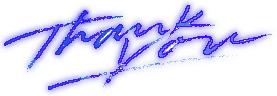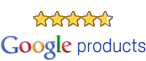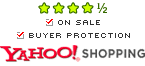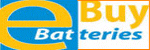All our Laptop Netbook Batteries, Digital Camera Batteries, Digital Camcorder Batteries, Battery Chargers, and Power Adapters are brand new with 1 year replacement warranty and 30 days money back guarantee. If you
have any questions or concerns regarding your purchase please email us to
 or
contact us and you should receive a reply in 24 hours.
or
contact us and you should receive a reply in 24 hours.
Please read our battery and charger quick start tips before you use our products:
1. Digital Camera Camcorder Battery Charger:
- Our replacement battery charger is AC and DC two in 1. The AC plug is folded on the back, unfold it and you can plug the charger into AC wall outlet. The replacement battery charger is not identical to your original charger, it has no connection with your camera or camcorder and it does not function as power adapter, power cord, or USB cable, it charges your battery only. The charger is an external battery charger, you need to take the battery out from your device first then use our charger to charge it separately.
- Our replacement battery charger is compatible to many different models, sometimes you may feel the battery does not fit snugly as it does on your original charger, so you need to shove the battery a little hard to snap it onto the charger. The charger's LED stays on red while the battery is charging and it turns green after the battery is fully charged. In case your battery pins don't touch the charger prongs, the LED will keep green, you must first seat the battery well to make it locked onto the charger. There are "+" and "-" signs on the charger to mark polarity of metal prongs (the "T" contact on your battery stands for temperature and it is skipped by the charger), please line up your battery pins accordingly when you load the battery. Sometimes, you need to flip down the battery label side to align the battery polarity correctly.
- New battery or battery after long storage sometimes is difficult to hold the charge, and you probably see the charger's LED is green but the battery is not charging (battery and charger are not warming up) at all. To solve it, while keep your charger AC power on, you can take the battery out and re-insert it into the charger several times to activate dormant cells to start holding charge. This will make LED turn red and the charger begins to charge the battery.
- In case you go through all the above steps, the charger's LED still keeps green or it turns green from red in a very short time, that means your battery is probably dead and can not hold the charge, it is the time for you to buy a new battery.
- For more details, please read Battery Charger FAQ.
- For further help or merchandise return request, please contact us.
- HP LI40 Replacement Battery Charger: Our LI40 L2508-80001 HP Photosmart R742 R742v R742Xi Digital Camera Battery Replacement Charger works with a slight modification to the original LI40 battery. Break off the polarization key on the LI40 using needle nose pliers or by pushing down on the battery at a 45 degree angle on the edge of a table. If breaking the LI40 battery's polarization key off is too difficult, please purchase our HP LI40 Q6277A Q2232-80005 800mAh HP PhotoSmart R742 R742v R742xi Replacement Digital Camera Battery together with the charger, they work perfectly for your HP Photosmart R742 digital camera.
2. Digital Camera Camcorder Battery:
- New battery comes in a discharged condition, you should fully charge the battery prior to the first time of use.
- New battery sometimes is difficult to hold the charge. We suggest you remove and re-insert it several times while keep your charger AC power on, this will activate battery dormant cells and make them start holding charge. Furthermore, a new battery might need 4-5 charge/discharge cycles to approach its maximum capacity.
- Most of our replacement digital camera camcorder batteries are extended version with higher capacity. They are bigger and heavier than your original regular battery. But they have same faceplate as your original battery and they should fit your digital camera or camcorder well. Sometimes, you probably need to shove the battery a little hard to make it snapped into your camera or camcorder, you will feel a "click" if the battery is well seated and locked.
- For more details, please read Battery FAQ.
- For further help or merchandise return request, please contact us.
- Panasonic DMW-BCF10PP DMW-BCG10PP
DMW-BLB13PP Replacement Battery (This information is outdated, now our replacment DMW-BCF10PP and DMW-BCG10PP batteries
are fully compatible and work with all firmware versions):
- On 6/15/09, Panasonic released new firmware Ver 1.2 to block out all third party batteries. Our DMW-BCF10PP battery, DMW-BCG10PP battery, and DMW-BLB13PP battery work with firmware Ver 1.1, but will not work with Ver 1.2. For cameras purchased after 7/1/09, please check your camera's firmware version before you order the battery.
- To check the version of firmware on your camera, please press [MENU/SET], select [SETUP], scroll down and Click [VERSION DISP.].
- To enable your camera of Ver 1.2 to work with replacement batteries, you can download firmware Ver 1.1 and revert back your camera's firmware. Click here and type your camera model number to download the Ver 1.1 firmware. Click here to find more details about downgrading firmware from Ver 1.2 to Ver 1.1.
- Most of our replacement laptop batteries are extended version with higher capacity. They are bigger and heavier than your original regular battery. But they have same faceplate as your original battery and they should fit laptop well. Sometimes, you probably need to shove the battery a little hard to make it snapped into your laptop, you will feel a "click" if the battery is well seated and locked.
- New battery comes with discharged condition, you should fully charge your battery prior to the first time use.
- New battery sometimes is difficult to hold the charge. We suggest you remove and re-insert it several times while keep your laptop AC adapter power on, this will activate battery dormant cells and make them start holding charge. Furthermore, a new battery might need 4-5 charge/discharge cycles to approach its maximum capacity.
- If necessary, we suggest you check your laptop BIOS version, download it and upgrade your laptop BIOS if it is not the latest one. For more details, please check our battery faq list 38 & 39.
- For more details, please read Battery FAQ.
- For further help or merchandise return request, please contact us.
- Sony VGP-BPL2 VGP-BPL5 Replacement Battery: Sony has a utility software preinstalled on some recent notebooks called Sony ISB Utility. The sole purpose of this software is to prevent you from using any battery that is not manufactured by Sony. When a non-Sony battery is installed, the software will prompt the user with an error message stating that either the battery wasn't properly inserted or is not a genuine Sony battery. This software may also force the notebook into hibernation.
Please follow the steps below to resolve the issue.- Run MSCONFIG.EXE either from the Start Menu or Command Prompt. (START, RUN, type msconfig.exe then click OK. Or START, ALL PROGRAMS, ACCESSORIES, COMMAND PROMPT, then type msconfig.exe and press ).
- The Windows System Configuration Utility will open in a new window.
- Click the Startup tab, remove the check mark for the line containing "ISBMgr.exe". Click OK.
- Close the System Configuration Utility, then restart your computer.
- After restart, the message should not appear again.
- The above steps will only remove a software lock. If you're one of the unfortunate ones that have a hardware lock on the motherboard, there's really nothing else you can do except buy a Genuine Sony battery.
- Dell Inspiron 910 Replacement Battery:
Our D044H W953G
312-0831 8-Cell 4400mAh Dell Inspiron Mini 9 910 UMPC Replacement Laptop Battery
works fine with Dell Mini 9, but might be not recognized by some Dell Inspiron
910 laptops due to BIOS version conflicts. To resolve this problem, please do
the following:
- Shut down your laptop and remove the replacement battery.
- Plug in the laptop adaptor then boot your laptop with the AC power only.
- Download the BAB-BATTERY.EXE file and save it to your laptop.
- Double click BAB-BATTERY.EXE executable file, click the Flash Battery on the left bottom,then
click the OK button. The system will get updated.
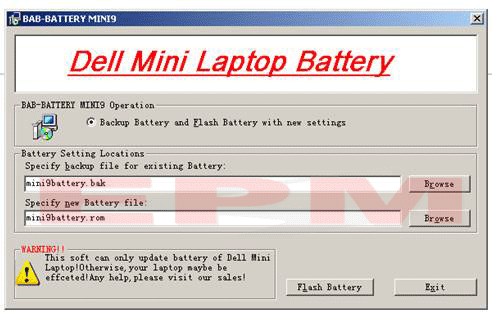
- Your laptop will reboot by itself after the update.
- Shut down your laptop again. Insert the replacement battery and power on the laptop.
- Your laptop will work fine with our replacement battery.